Compare Ledger signers
Securely manage your assets with Ledger
Manage the Spend card seamlessly within Ledger Live and securely fund accounts with crypto using a Ledger hardware wallet.
INTRODUCING SPEND CARD

Manage the Spend card seamlessly within Ledger Live and securely fund accounts with crypto using a Ledger hardware wallet.

The Spend card is accepted at over 150 million Mastercard merchants worldwide, both in-store and online. Integrated with Apple Pay and Google Pay, the Spend card offers unparalleled convenience and global usability, empowering you to spend your crypto on your own terms.

Enjoy flexibility with high transaction limits:

You can use the card with your phone, enabling you to enjoy spending your funds on the same day.

01
Get a Ledger wallet and download the Ledger Live app
02
Go to the Card section, choose your country and select ‘Spend Card’ among the different crypto cards.
03
You can start to top up the Spend Card account securely with crypto using your Ledger wallet
04
You can now spend crypto online and in-store
The Spend Card powered by Mercuryo and compatible with Ledger is currently available to EEA customers.
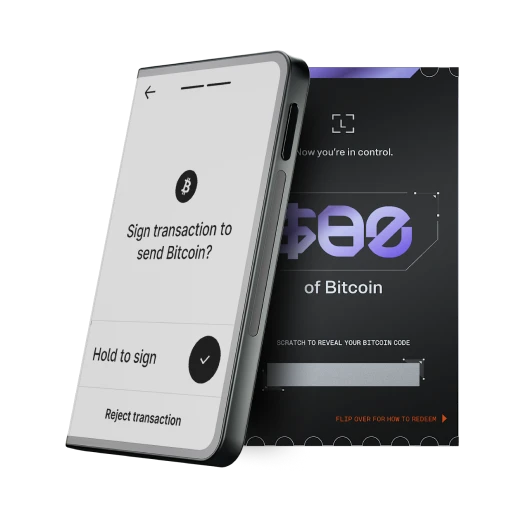
Premium from every angle, the elegant way to diversify your wealth and explore DeFi.

The new standard to grow your portfolio and manage your digital life with ease

The fun, accessible way to manage your money, logins and life with clarity.

Convenient backup solutions to use at home or on the go.
Find answers to some of the most common questions.
(1) maintenance fees are applicable if the card is inactive (i.e no deposit or purchase transaction) during at least three consecutive months.